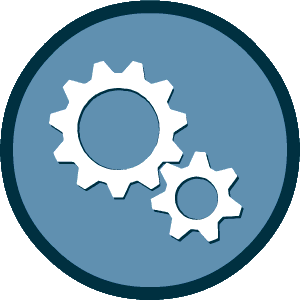This experience requires Javascript
We've detected that your browser does not have Javascript enabled for this site. Please enable Javascript and reload this page to continue.
We are pleased to introduce our Diversity Management Program. This web-based software system is accessible to certified firms, consultants, contractors, Port Authority tenants and staff, as well as the general public.
The Port Authority of New York & New Jersey (Port Authority) has begun monitoring awards and payments to primes and subcontractors associated with Design, Construction, Operations & Maintenance, Professional Services, and Concessions contracts. This monitoring will increase reporting accuracy on utilization of certified businesses include SBE, DBE, SDVOB and Minority- and Women-owned and Business Enterprise (MWBE) and local participation.
The Port Authority will use the Diversity Management System (DMS) to conduct this monitoring. As a prime contractor awarded a Design, Construction, Operations & Maintenance, Professional Services and Concessions contract, your firm is to use the DMS to report payments to all subcontractors.
As a Prime, you are to log in to review and update certain information, to begin, follow the steps below:
Each month all sub-contractor payments are to be entered no later than the 10th calendar day.
You may also register for upcoming training sessions to learn more about system functionality, as well as classes that focus specifically on reporting payment to Subcontractors. There are web-based training sessions scheduled throughout the coming weeks. To register, click on “Training Classes” under Help & Tools from any screen in the System and click RSVP next to an upcoming session. You can also access the training classes without logging in by clicking here.
There is no cost to Contractors to use the System or to take training classes. If you require technical assistance during the login process or when using the System, please use the online support form or email: panynj@diversitysoftware.com.
This system has been established in consultation with our independent compliance consultants and our staff and is a best practice for an effective business compliance program.
Thank you in advance for your prompt attention and participation.
If you already know your login credentials, please click here to login.
If you are looking for an existing account for your company or a user account for yourself, please perform an Account Lookup
We've detected that your browser does not have Javascript enabled for this site. Please enable Javascript and reload this page to continue.